| | ID | | Article Title | Post Date |
|
72 | 
| The Crescendo/Encore installer hangs, or crashes the system; occurs most often when run from the Sonnet installer CD. | May-12-09 |
|
76 | 
| Which current Encore/ST G4 processor upgrades include a pre-attached heat sink? | May-12-09 |
|
77 | 
| I purchased an Encore/ST G4 processor upgrade that is just a card; is it less reliable than one with a pre-attached heat sink? | May-12-09 |
|
169 | 
| May I discard my original CPU after installing Sonnet's upgrade cards?
| May-07-09 |
|
171 | 
| The speed indicated on the G3 or G4 chip on my Sonnet processor upgrade doesn't seem to match the speed of the upgrade I purchased. What's the story? | May-07-09 | | Sonnet sells and guarantees reliable products, as we have for over 20 years. We are always conservative with our customers' machines, and with how we select processors for our many upgrade products. We select processors based on the intended operating environment. Different applications have different cooling systems (heat sinks, fans, etc.), different airflow and different operating temperatures. Every chip has an operating space based on three parameters: speed, heat and voltage. The relationships between these parameters are well known by the chip manufacturers, and are communicated to OEM customers like Sonnet. A few examples are below.
Note: Despite the inclination to do so, you should never remove the heat sink from a Sonnet upgrade card. Breaking the thermal seal can result in erratic and unreliable performance if the seal is not perfectly re-established. In addition, Sonnet heat sinks are screwed down with a specific sequence and controlled torque. If this is not done correctly, it can result in a warped card, or even a cracked processor die. For these reasons, Sonnet's warranty is void if the heat sink has been removed.
Example 1: Desktop Macintosh solutions.
Apple specifies its current desktop models to operate at ambient temperatures up to 35 degrees Centigrade (95 degrees Fahrenheit). A G3 processor (with heat sink and airflow in these desktop systems) runs about 10 degrees C higher than ambient, so the resulting processor chip must run reliably at 35 + 10 = 45 degrees C.
Sonnet is conservative in all of its chip selections, and specifies processor operation to 65 degrees C. To ensure reliable supply, we qualify any appropriate available parts from the manufacturers that will operate in this environment. Processors have an inverse linear relationship between operating temperature and speed with a factor of 0.85 MHz per degree Celsius. In the case of a 500 MHz G3 Crescendo card, we have qualified two processors. One is a 65\u172\u8734 C G3 500 (designated by an "A" in front of the 500 in the part number), and the other is a 105\u172\u8734 C G3 466 (by a "C" before the 466). 466Mhz + (105\u172\u8734 C-65\u172\u8734 C) x 0.85MHz\u172\u8734 C = 500MHz at 65\u172\u8734 C. There is no compromise in chip life, reliability or performance, and except for the number stamped on top, there is no difference between these chips.
Why are chips marked differently? The makers need to supply solutions for different markets. Identical chips can be marked differently for commercial and industrial markets. When a part is incorrectly forecast, or if a customer cancels an order, the parts built for them may be offered to other markets. Sonnet qualifies and understands these alternate markings to allow quick use in the event that there are part delays, or if special purchase opportunities become available. Sonnet qualifies parts by stress-testing our products under extreme conditions. This allows us to offer reliable solutions with better part availability and often at lower prices.
In some cases, a chip manufacturer marks chips for one market and later overprints a different part number based on shifting market demand. Below are pictures of three equivalent parts with markings that illustrate the issue discussed above. The first is marked C466 (for 466 MHz @ 105\u172\u8734 C), the second is marked M500 (500 MHz @ 65\u172\u8734 C; "M" is a special symbol for a specific vertical market), and the third clearly shows a B500 (85\u172\u8734 C 500 MHz) part remarked as a C466. This clearly shows that the manufacturers trade off heat for speed on the same part.

Sample 1: Marked C466 (for 466 MHz @ 105\u172\u8734 C)
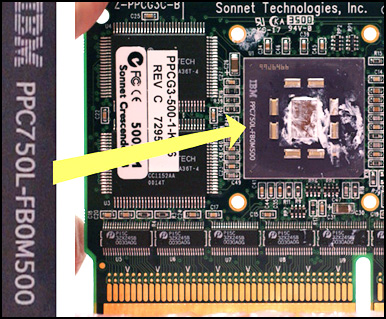
Sample 2: Marked M500 (500 MHz @ 65\u172\u8734 C)

Sample 3: Shows a B500 (85\u172\u8734 C 500 MHz) part remarked as a C466
Key Point: Because these parts are identical except for their markings, there is no compromise in reliability or product life.
Example 2: PowerBooks
PowerBooks have higher internal operating temperatures than desktop Macs, therefore Sonnet must provide extra margin to ensure reliable operation. On these models, Sonnet has qualified a 500 MHz "B" part (rated at 85\u172\u8734 C), and a 533 MHz "A" part (rated at 65\u172\u8734 C). In this case, chips may actually carry a speed marking that is higher than the speed of the Sonnet product to which they are attached! The speed marking alone is not enough. A G3 processors marked at 500 MHz, but rated at only 65\u172\u8734 C would be insufficient for reliable operation in a PowerBook.
Key Point: Sonnet selects parts based on their engineering specifications and their ability to perform as advertised, with generous margins. We do not take chances with our customers' machines.
Related Issue: In some cases, products of one specification may be stamped with an entirely different part number. At times, chip manufacturers have contracts to supply low-speed parts for extended periods, even after it is no longer cost effective to continue making the relatively slow parts. It is common practice in these cases to place the obsolete part's marking on a higher-speed part to fill the contract and to avoid any pricing conflicts in the market. In some rare cases, the parts marked for these sales become available to other customers, and if the tested specification is communicated and confirmed through testing, then we may use them in appropriate applications.
Example 3: Crescendo/PPC G3 450 1M
Some of these products have been reported to carry 333MHz processors. This is not correct. These parts are 85\u172\u8734 C 450MHz processors (designated by a "B"). They were remarked as 333MHz for a low-end customer that did not take them all. Sonnet purchased them with the information provided by the manufacturer that they were 450MHz processors. Sonnet waived the time and expense associated with remarking them again as 450MHz. On close inspection, the original part number can be seen, screened over on the surface of the chip. The photograph below clearly shows the over-stamp and the fully readable original tested marking covered beneath. | | |
|
175 | 
| The Crescendo/Encore installer hangs, or crashes the system; occurs most often when run from the Sonnet installer CD while using Mac OS 9. | May-07-09 |
|
176 | 
| Sonnet OS X Installer Instructions | May-07-09 | | MAC OS X USERS -- Install Sonnet Firmware Patch
This section describes the installation of software required to support the Encore ZIF, Encore ST, or ST Duet G4 in your computer. Please note you MUST run the Sonnet Firmware Updater before you install this upgrade card. If you do not run the updater, your computer will not operate with the processor upgrade installed.
1) Insert the Sonnet Installer CD into the CD-ROM drive. Double-click the Sonnet Install CD icon. When the Sonnet Install CD window appears, double-click the Mac OS X ONLY folder.
2) Double-click the Sonnet Firmware Updater icon; Mac OS X's built-in Install program will launch. Follow the onscreen directions to complete the installation of the Sonnet Firmware Updater and Sonnet Firmware Remover applications to your Applications folder.
3) Shut down your computer.
4) Press and hold the programmer's button until you hear a long tone; release the button when you hear the tone. Note: programmer's button is the little tiny pinhole on the front of a Quicksilver.
4a. For QuickSilver 2002: While holding the programmer's button, press and hold the 'start-up' button on the front of the Mac. When the Mac starts up, release the start-up button. Continue to hold the programmer's button and when you hear a long tone, release it.
5) Once the startup process is complete and you have logged in (if necessary), go to the Finder and select Applications from the Go menu.
6) Locate Sonnet Firmware Updater, and then double-click its icon to launch the application.
7) When the Sonnet Firmware Updater window appears, click OK.
8) When the Authenticate window appears, enter the Administrator password, and then click OK.
9) When the Wait message appears, DO NOT CLICK OK; just wait. Clicking the OK button will cause the application to quit. After the Wait message disappears, another message will appear indicating that the ROM is being patched. Do not turn the power off; this process may take several minutes.
10) When the message stating that the ROM has been patched appears, click OK. Shut down your computer; you may now install the Encore ZIF, Encore ST or ST Duet processor upgrade card.
Note: After updating your system's firmware with the Sonnet firmware installer, you do not need to install the other software located in the Mac OS X ONLY folder on the Sonnet Installer CD; that software is used for other processor upgrade cards by Sonnet. | | |
|
204 | 
| Mac OS 10.5 "Leopard" shuts down a few seconds into booting after a new installation of the OS. | May-07-09 |
|
218 | 
| The computer's standard startup process takes noticeably longer after upgrading to any Mac OS 9.x system from Mac OS 8.6 or earlier. | May-12-09 | | This is not a malfunction and is not related in any way to Sonnet upgrade products; this is the result of an additional Mac OS 9.x startup process that did not occur during startup in earlier Mac OS versions. There is a new "hidden" Mac OS 9.x feature called Startup Memory Tests in the Memory Control Panel, which defaults to the "On" setting. This adds time during a startup or restart, as all of the RAM installed in the computer is checked.
This issue affects any machine running OS 9.x (OS X status is unknown as of this writing), with or without upgrades installed. The more RAM installed, the longer the test. (Note that a Mac upgraded with a Sonnet G3 or G4 processor card gets through this process much faster than a "stock" machine.)
Since this is not a malfunction, no solution is required. However, since RAM seldom fails after the first few days of regular use, you may turn this test off if a faster startup cycle is desired. To access this feature you must hold down the Command key and the Option key WHILE opening the Memory Control Panel. When the control panel opens, you will see a setting at the bottom of the control panel. Click the Startup Memory Tests' Off button, then close the Memory Control Panel. Be aware that from now on, when you start up or restart your computer, the Mac OS will NOT check your RAM. If in the future you suspect a memory problem and want to check your RAM, you will need to repeat this procedure and turn the Startup Memory Tests back on. | | |
|
235 | 
| After installing the Encore/ST G4 upgrade card, its speed is reported incorrectly. This occurs using Apple System Profiler (ASP), as well as other third party reporting utilities such as Xbench, Tech Tool, and others. | May-12-09 |
|
236 | 
| After installing an Encore/ST G4 processor upgrade into my Power Mac G4 computer or upgrading to Final Cut Pro 4.0 (or later), a message stating, �The required hardware could not be found,� appears when I attempt to launch the application. | May-12-09 |
|
237 | 
| After installing an Encore/ST processor card into my computer, it won't boot or it is very unstable. | Aug-06-09 | | |
|